價格:免費
更新日期:2019-01-23
檔案大小:20.1 MB
目前版本:4.0
版本需求:需要 iOS 12.1 或以上版本。與 iPhone、iPad 及 iPod touch 相容。
支援語言:英語
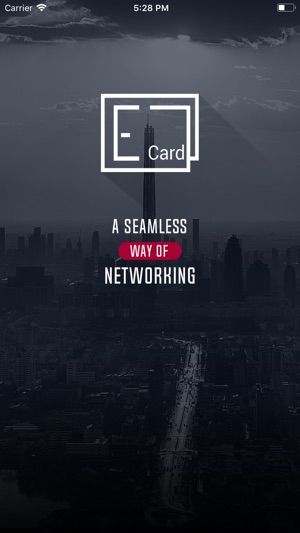
In the fast-paced world of today exchanging business cards is becoming redundant. We all know how it feels to change business cards every time there is the slightest change in our job, and how cumbersome it is to carry them and re-distribute them. On the flip side of it, how many times have we picked up a business card only to find out our contact has changed their number and/or left their last position?
E Card gives the best solution to all these problems by providing seamless contact sharing in both one-on-one, and multiple contact basis. Once you have established an E Card profile by directly linking it to your google mail and Facebook account, your personalised E Card is a dynamic entity and will be automatically updated with edits making sure your contacts never have out of date information. No more re-distribution!
1. How to get started
Download the E Card app and follow the automatic prompts to make your personalised profile. The card can be linked to your Facebook account or google account. The app will automatically pick up some necessary information from your Facebook or google account to save time. The MY CARD tab can help you make edits to the information whenever you want. Once you have shared your initial e-card with someone, all edits will then be automatically updated in your contacts’ records
2. Sharing your Card
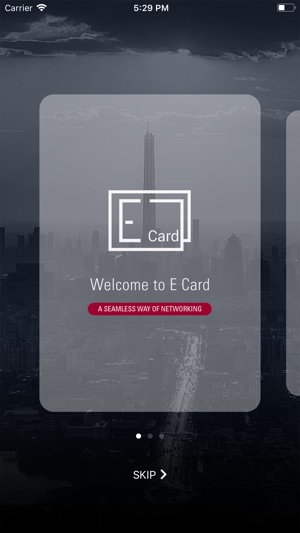
To start sharing your information, you can send your E Card in any of the following ways:
- Send it to any email address for a one on one contact sharing (if the receiver has the app it will go through as a contact request within the E Card application, else it will go through as an email with the sender’s contact information) – the app automatically picks this up
- Send it to a group ID (once a group id is created you can share it with friends and colleagues who want to share contact information)
3. Making a Group
To make a new group click on the My Groups tab and press the + button in the bottom right corner. Once a new group is created the app will generate a code that you can share with as many people as you want. As soon as a person joins the group he/she will not only get the information of the group administrator but of all the group members in one go.
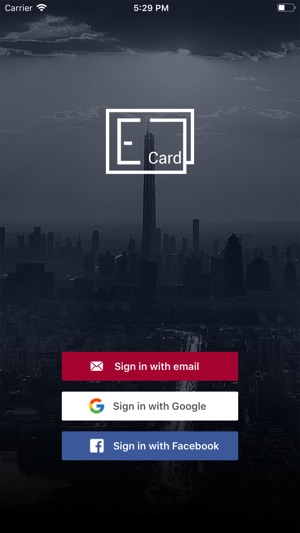
4. Customising your E Card
Your E Card can be made according to your taste with options in colour scheme and background texture. You can also add critical points of your skill set and or work experience to the card information to ensure that your contacts get not just your cell phone and email information but also know about your strengths.
5. MY CARD, MY CONTACTS, MY GROUPS
There are three main tabs in the App.
MY CARD gives you an overview of your customised card and allows you to edit it and send it

MY CONTACTS has a list of all your contacts that you have received
MY GROUPS display the list of groups you have created or joined (including the participants in each group)
6. Send message or call a contact
You can directly call or message a contact from your contact list.
7. Card requests / group requests

On the top right corner of the app, you can use the additional options to open the help menu. Card request tab displays the E Card requests you have received but not accepted. The group requests show the same for any pending groups you haven’t joined.
8. Share the app
You can share the app with friends and family by using the share option from the help menu.
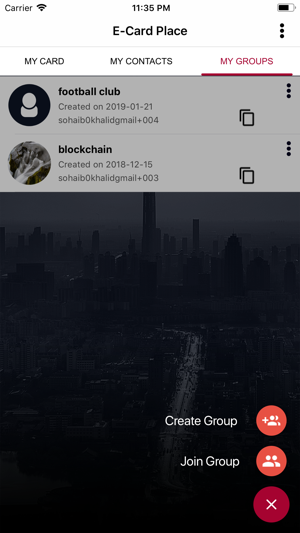
支援平台:iPhone
